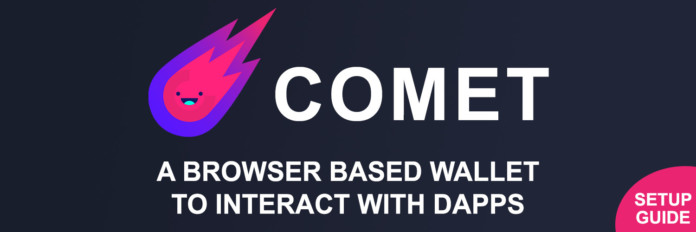
Comet is a browser Extension that provides you with a secure and easy wallet so you can interact with VechainThor powered websites.
In this guide, we will show you how to set up the Comet Wallet for the Chrome browser.
Step 1: Download and install Comet
For this guide, we assume you already have installed the Chrome browser. Go to the Chrome Web Store and search for Comet and click on add to Chrome.
Step 2: Create a new wallet
Click on the small Comet icon in your browsers extension bar to open Comet and click on New User to create a new wallet.
Accept the Terms of Use and set a 4 digit PIN you will remember.
[fruitful_alert color=”alert-danger”]Always think about account security. Don’t save this PIN in your Gmail inbox if its the account you use to sign in to your Chrome browser with![/fruitful_alert]That’s it, you are done you can now click on Deposit to send some VET or VTHO to your wallet.
[fruitful_alert color=”alert-warning”]Comet is still in BETA and currently only supports the sending and withdrawing of VET and VTHO.[/fruitful_alert]Step 3 (Optional): Add your Comet wallet to the VechainThor mobile app
Most Vechain users also have the VechainThor mobile app installed. To make the transfer between your Comet and your other wallets easier it is best to add your Comet wallet to the mobile app.
We will do this by importing the 12 words (called Mnemonic phrase) of your Comet Wallet into the mobile app.
To find the 12 words of the mobile wallet, click on the hamburger menu on the top left and in the settings click on Reveal Seed Words.
Now open The VechainThor mobile wallet and go to Me > Manage Wallets. Select Import a wallet and fill in the seed words in the mnemonic phrases field.
Give the wallet a Name and set a password and congrats, you now have full access to your Comet Wallet from within your mobile wallet!

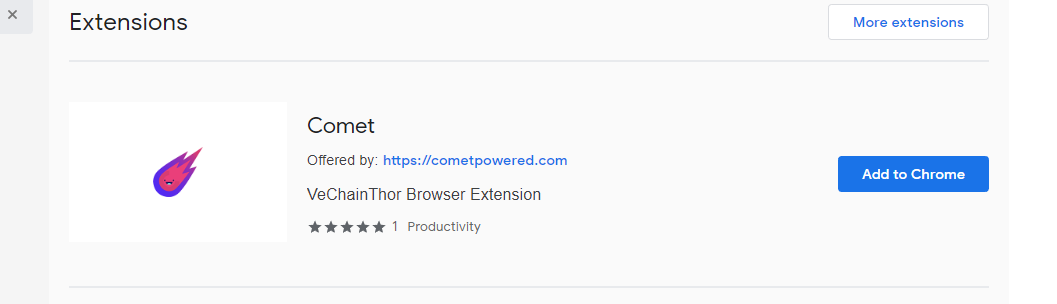
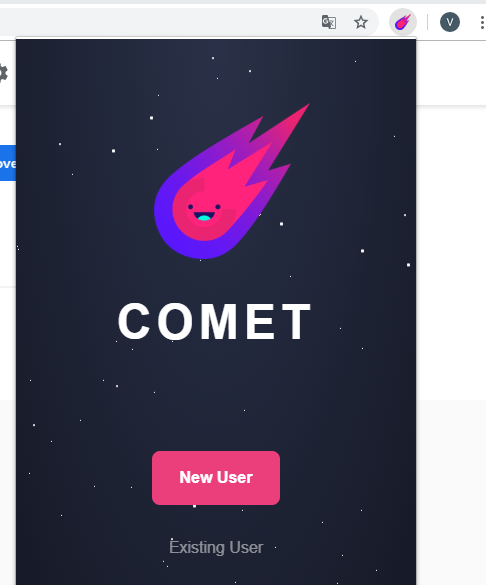
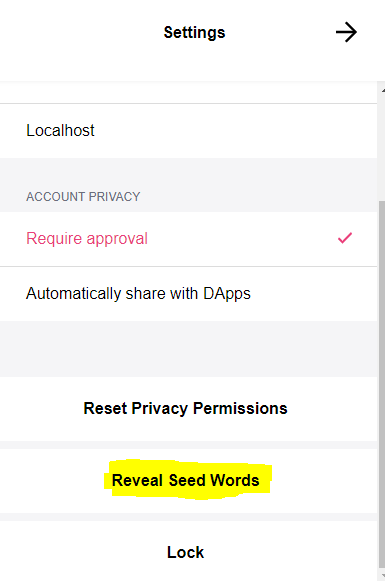
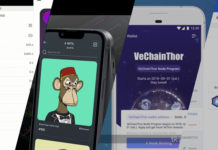
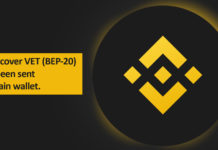
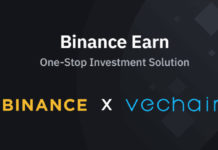








how to add tokens so we can gain access to tokens in our wallet account?