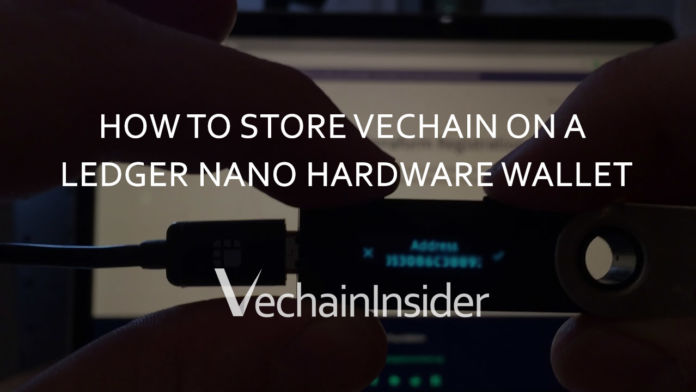
In this guide, you will learn how to store Vechain, or any of the Vechain tokens, on your Ledger hardware wallet.
For this guide you will need:
- Ledger Nano (S) hardware wallet (get one from https://www.ledger.com)
- Optional: mobile device with the VechainThor mobile wallet installed
Step 1: Install the Vechain Wallet on your Ledger
- Ledger Live, available for Mac, Windows and Linux, needs to be installed on your computer. If you haven’t installed it yet, please go to https://www.ledger.com/pages/ledger-live and follow the instructions to install Ledger Live.
- Start Ledger Live and make sure it is up-to-date, if not update it.
- Connect your Ledger device to your computer using USB and go to Manager.
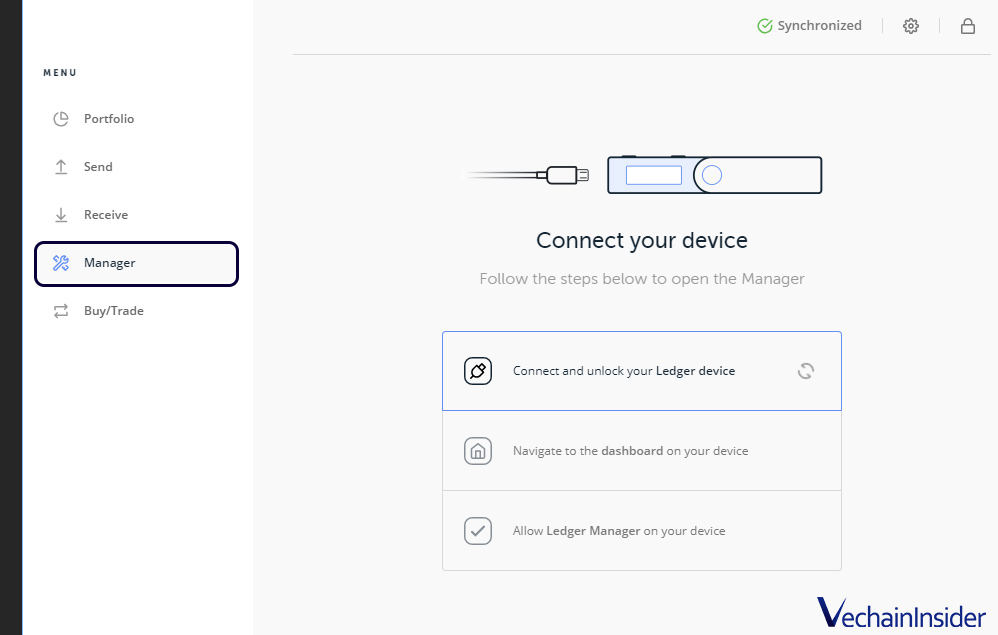
- Give access to the Manager on your ledger device.
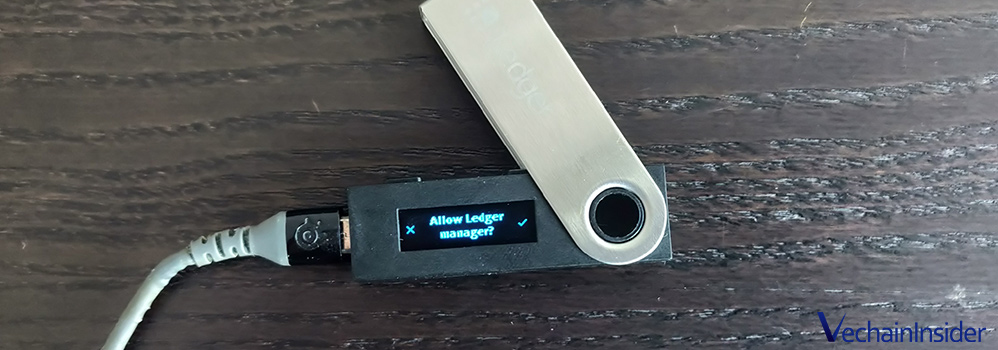
- Now search for the Vechain application in the ledger store and install it onto your ledger.
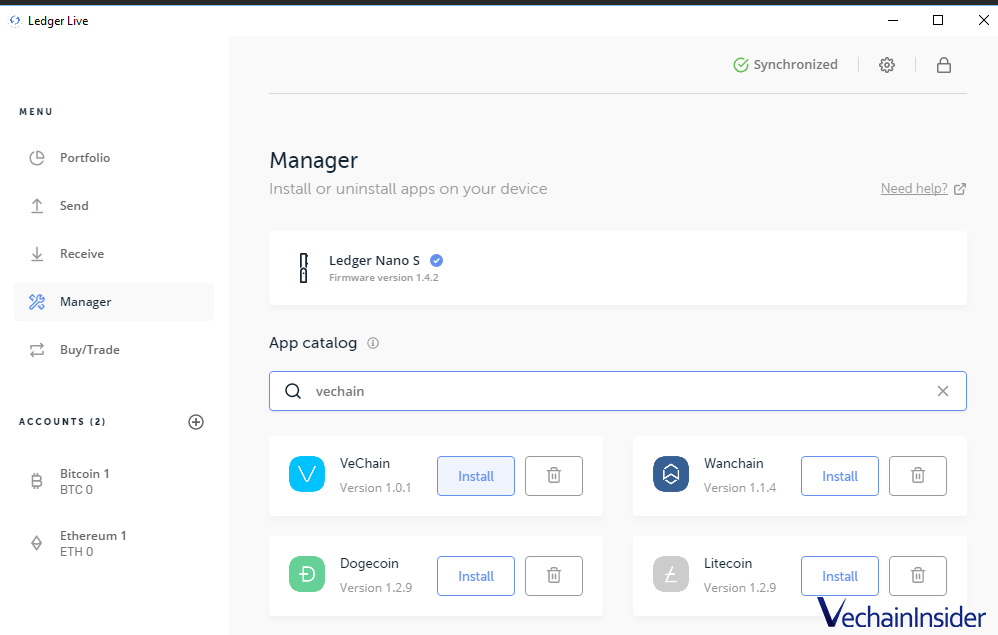
- If successful you will get the following message.
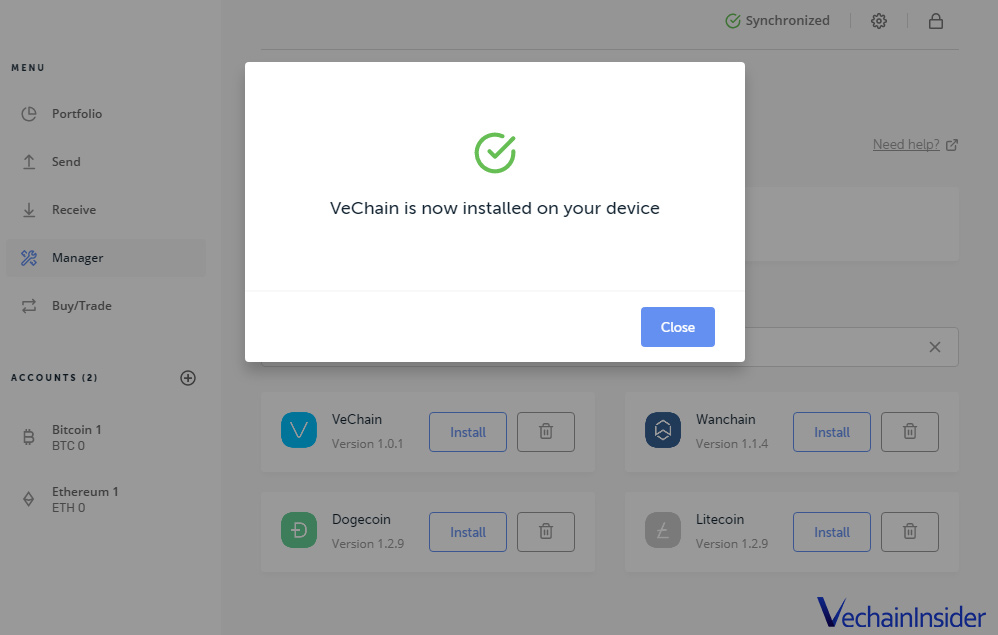
- On your Ledger device, open up the Vechain application. Go to settings in the Vechain application on your ledger and make sure to set contract data to yes and multi-clause to yes.
Your ledger hardware wallet has now been set up successfully.
To manage your Vechain wallet, we won’t be using the Ledger Live application, but we will make use of Sync to manage your Vechain wallets stored on your Ledger Nano device.
Step 2: Import wallet from Ledger in Sync
Sync is the official desktop wallet and dApp browser for the VechainThor ecosystem. We will use it to interact with our wallet stored on our Ledger
- Go to https://env.vechain.org/#sync and download and install the latest version of Sync for your operating system. Please note that you need at least version 1.20 to be able to interact with your ledger, if you have an older version, update!
- Open up Sync and click on the wallets icon on the top right. Click on the ledger logo and the following screen should pop up:
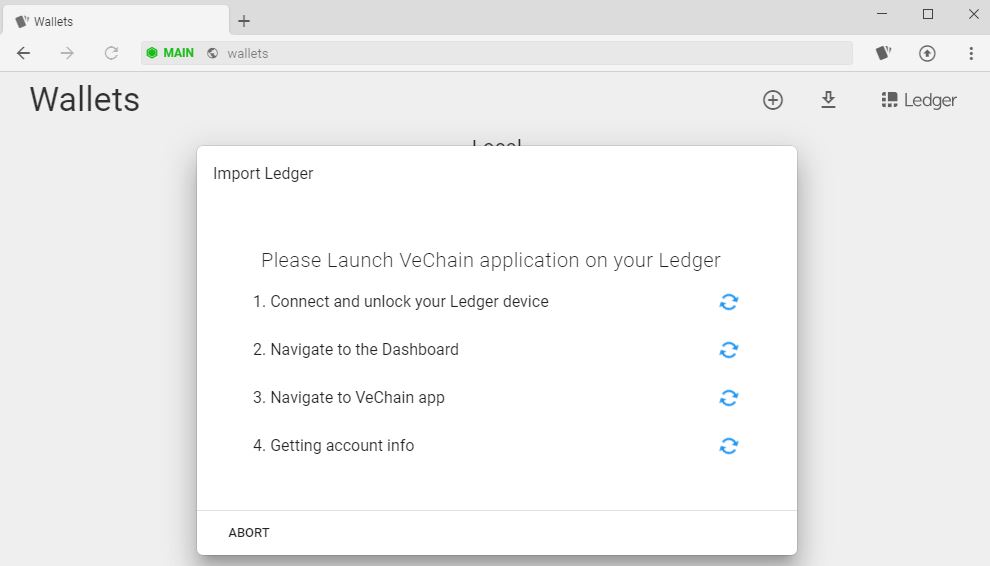
- After following the instructions on screen you should get access to the 5 VechainThor addresses managed by your Ledger device:
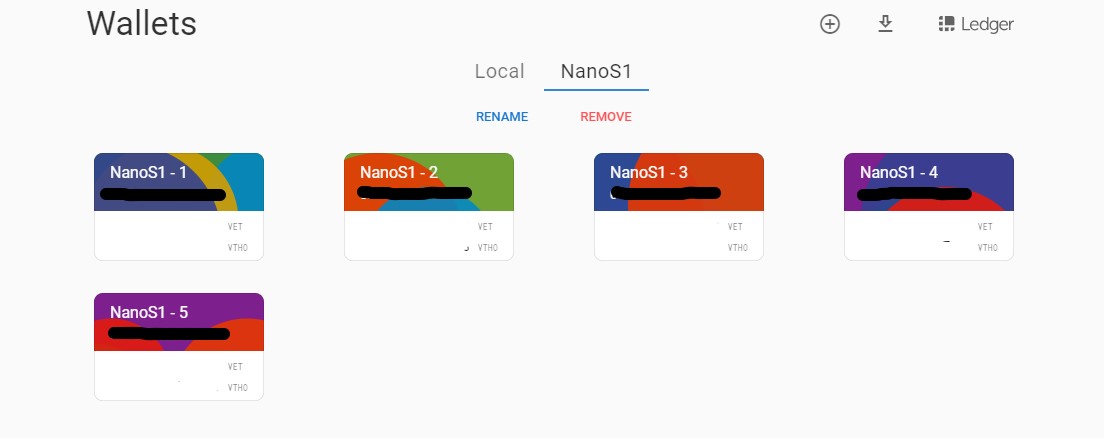
- Now you can click on one of the wallets to see its holdings, recent transactions or send VET as can be seen in the picture below:
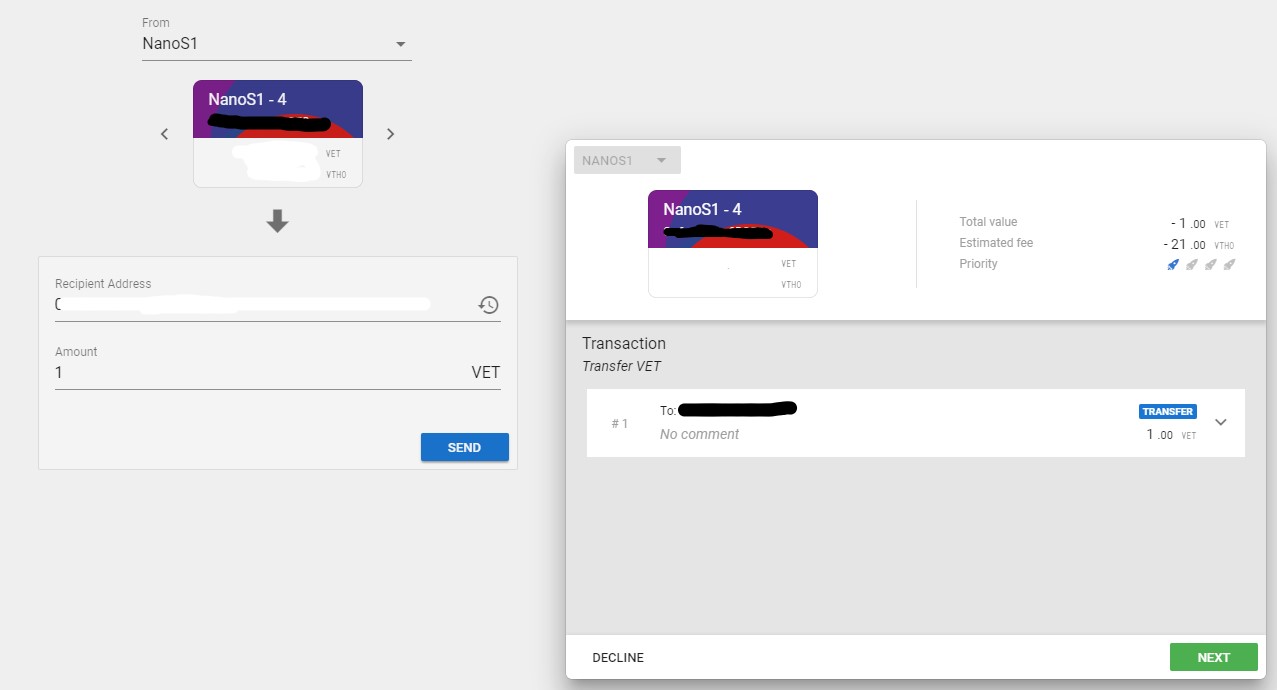
Step 3: Managing your funds
The Manager by VechainStats is a browser-based application, that allows you to manage your Vechain tokens and Nodes.
3.1 Login to your Wallet
You can access the manager by visiting https://manager.vechainstats.com/ from any of the official Vechain Wallets:
- Sync – The official desktop wallet, which also supports Ledger Hardware wallets.
- VechainThor Mobile Wallet (Android / iOS) – The official mobile wallets.
Click on Login / start dApp and click on proceed in the popup.
Here you select the address you want to manage, addresses managed by the official wallets, as well as addresses managed by your Ledger Nano wallet, are currently supported.
Once logged in on the dashboard you can see your assets:
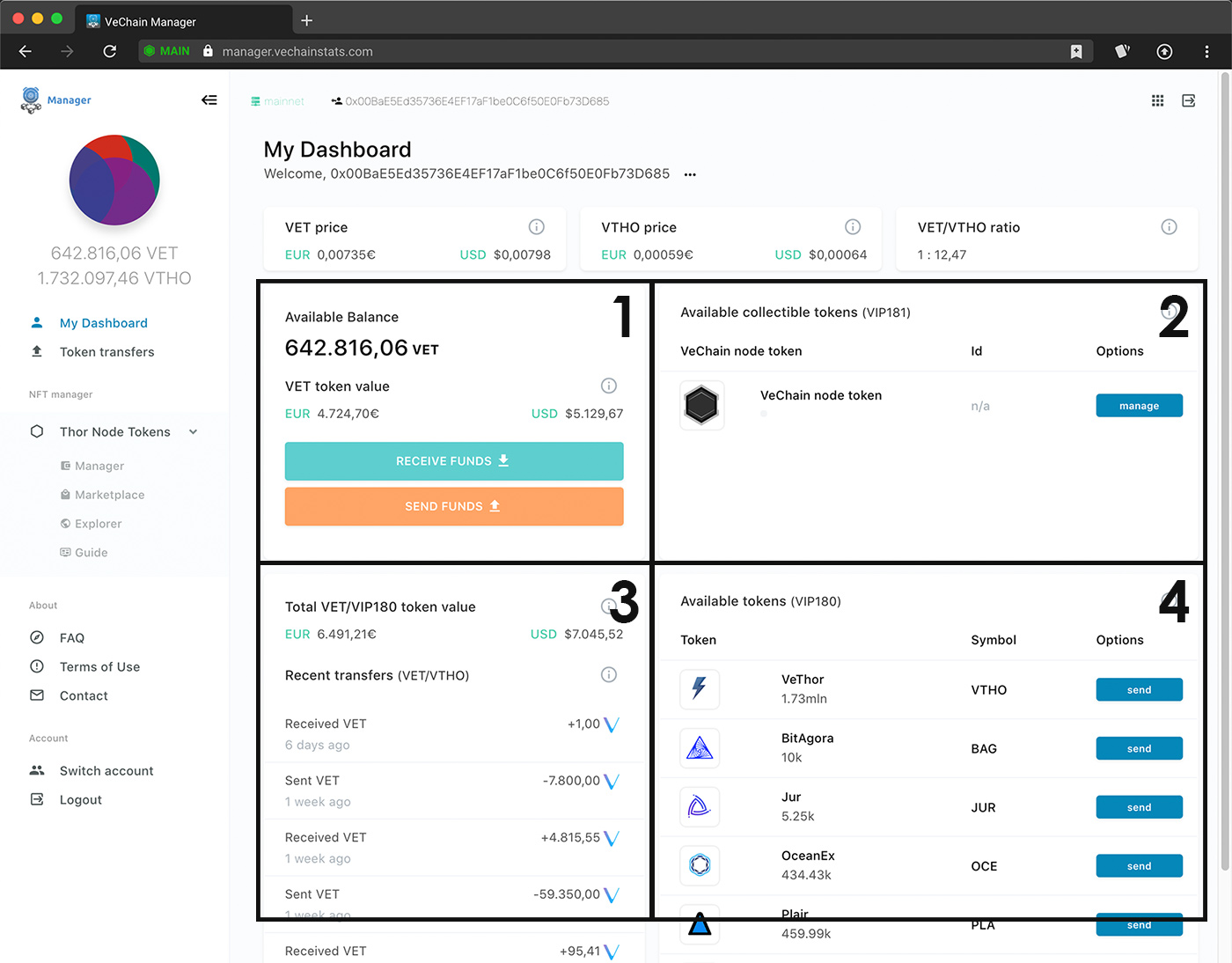
3.1.1 Available VET Balance
In the first area details of your VET holdings are displayed, you can also easily send or receive VET or VIP180 token by using the buttons in this area.
3.1.2 Available Collectible Tokens
Here you can see an overview of the VechainThor Node NTF Token (VIP181) that is currently in your address. If you have a Vechain Node it details will be displayed here.
Other collectible tokens will be supported in the near future.
Click here to learn more about Vechain Nodes
3.1.3 Total VET and VIP180 Token value
Here you can see the total value in both EUR as well as USD of VET and all other VIP180 tokens currently in your wallet. It also shows you any recent transfers of VET as well as VTHO.
3.1.4 Available Tokens
And finally, in the last section on the Dashboard you can find an overview of VIP180 Tokens that are currently in your wallet.
3.1.5 VTHO Generation
If you scroll further down you can see your current VTHO generation and VTHO bonus reward calculation as well as your recent VTHO claims (not included on the screenshot).
3.2 Sending VET and VechainThor VIP180 tokens
Sending VET or any of the VIP180 Tokens like Plair, Safe Haven, OceanEx or 8Hours is very straightforward using the Manager.
- First login to the manager with the address you want to send your tokens from as described in the section above.
- Select Token transfers from the menu on the left.
- Now a popup shows up that allows you to set all transaction details. Select the receiver, Token you want to transfer as well as the amount you want to send.
- Click on Send Funds.
- The Manager will now ask for you to sign the transaction, double-check to make sure you entered everything correctly and approve the transaction.[fruitful_alert color=”alert-warning”]
Warning for Ledger users
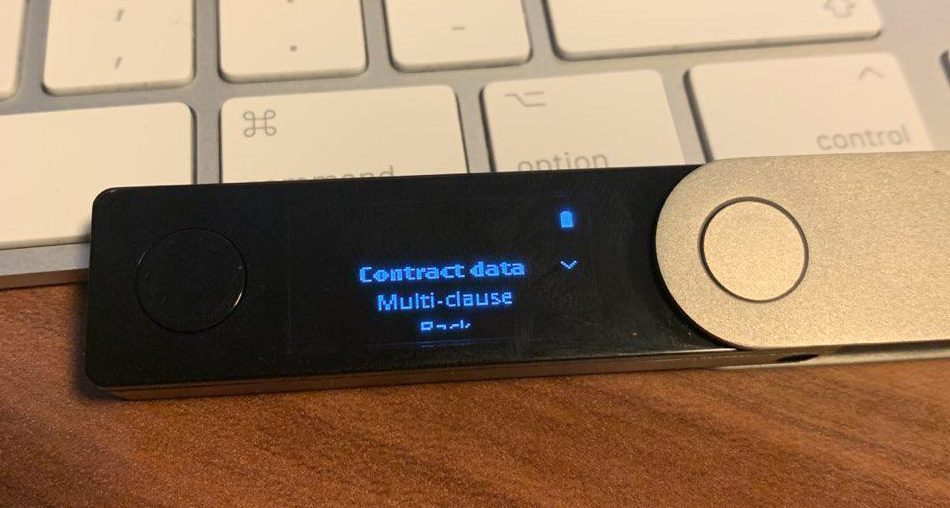 Make sure you have contract data and a multi clause set to yes on your Ledger. To do this open the Vechain app on your Ledger > Settings and change them there.[/fruitful_alert]
Make sure you have contract data and a multi clause set to yes on your Ledger. To do this open the Vechain app on your Ledger > Settings and change them there.[/fruitful_alert] - The Manager will now broadcast your transaction to the Blockchain, once it has been added in a block you will see its confirmation.
Bonus: Video instructions
If you prefer to watch a video of the entire process, please watch these helpful video’s:

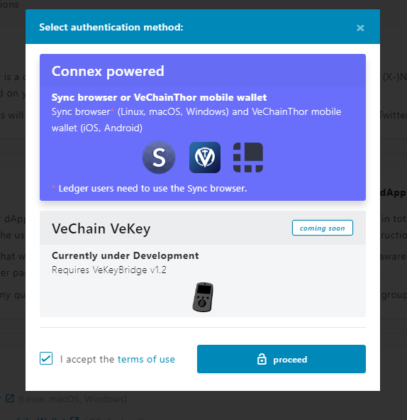
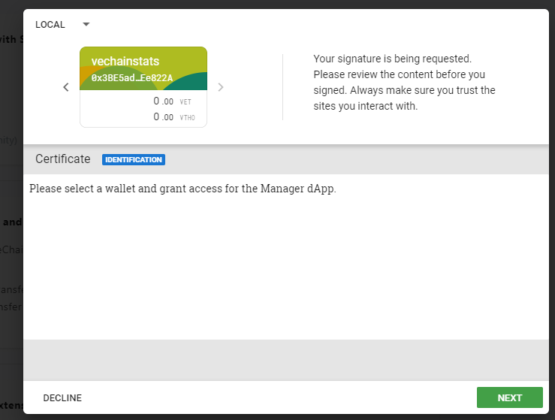
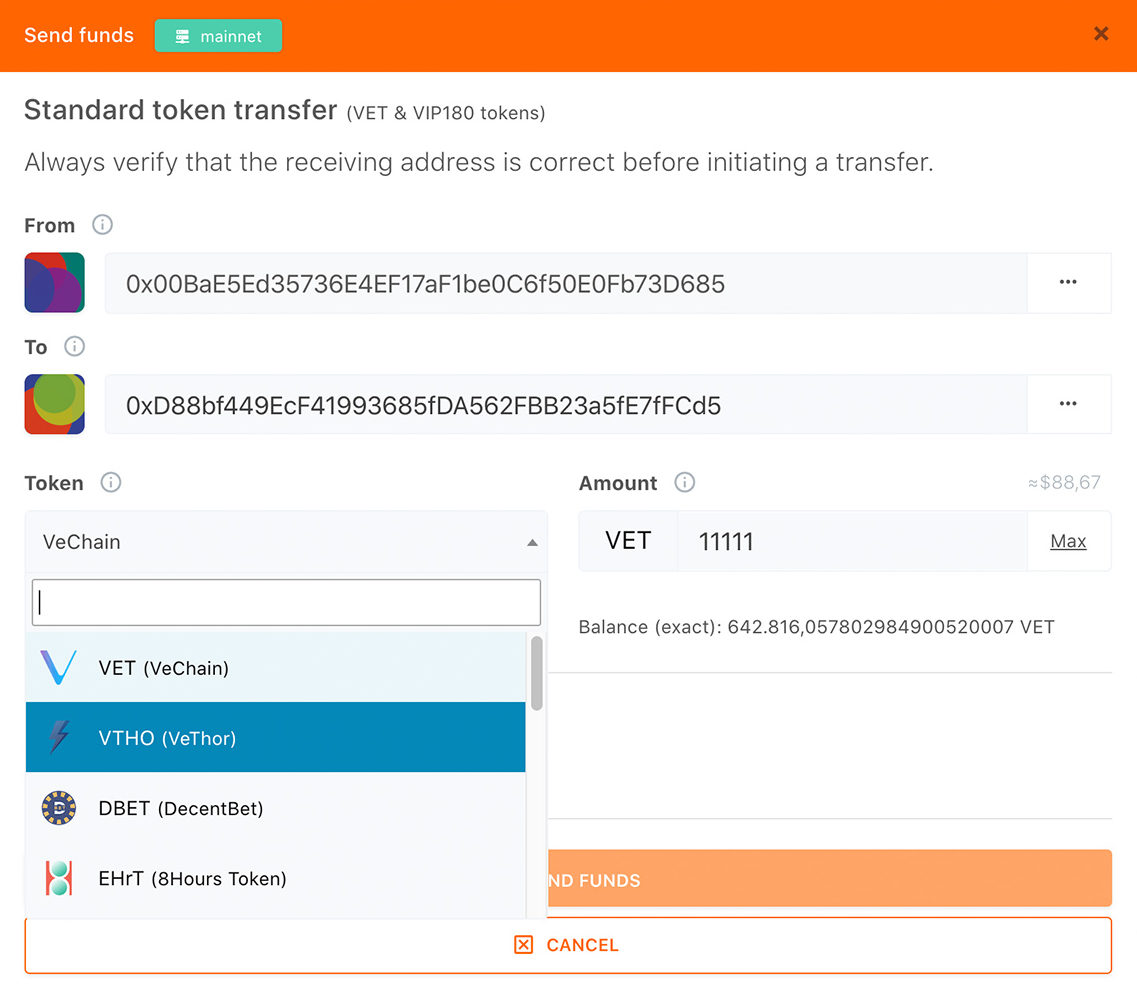
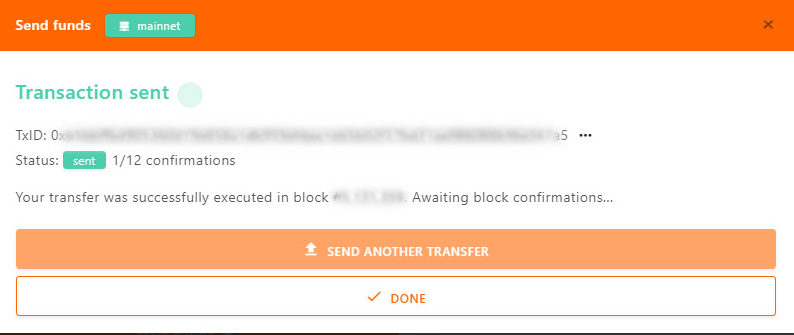
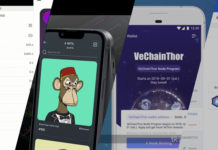
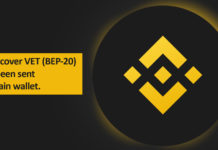
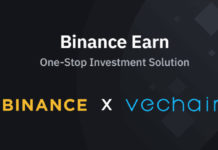








Thanks for the guide.
Is there a guide somewhere as to how to get an Economic Node while keeping my $VET on a Ledger Nano S?
I am desperately looking to get my economic node on my ledger, the observe wallet doesnt work so my node can´t be activated.
Is there a way?
lost me in the processes
Please help me retrieve my VET. I accidentally sent it to an ETH address through my Ledger. What is the process on how to retrieve my VET?
Tried this? https://vechaininsider.com/guides/how-to-recover-vet-send-to-an-ethereum-wallet/
But does this allow staking VET within the Ledger Nano S?
yes it does!
Any details on to how?
Its automatic once the funds are in the wallet>
Thanks for the information. I have followed the steps you showed above and they were going smoothly. However, I am having a persistent problem with transferring my VET to my ledger wallet. Every time I attempt a transfer it says “Critical error: Receiver wallet address invalid. Please enter a valid receiver address”
I have copied and pasted my address of my Nano S so as to not make a mistake. It just won’t accept my address. Could you please give me some advice as to what to do next?
Many thanks
Hi,
I don’t know what to do, I have did everything as wrote, but when I am trying to transfer from Local wall (in Sync) (to this Local wallet I have send VET from Binance, and everything was fine) to Ledger nano S I have the same result, Dropped. And even sending to Binance doesn’t work, so it means I can’t send anywhere my VET. Could you help me please.
I have the sync on my ledger recognizing 5 accounts how do i know which one is my VET account?
I have a Nano S. I installed the the VET app. Than I installed Sync. Is it right that I got a 12 word-recovery code for Sync? I didn’t read about that. I don’t get contract data and multi-clause question on my nano S. Finished I see 1 local wallet and 5 extra wallets, I named LedgerS. I’m I doing it wrong? Do I select one of the five wallets to transfer my funds to?
I hope you can answer soon, so I can punt my VET and VTHO on my ledger.
I have the same question. However i think because your wallet is technically on your ledger you only use the seed phrase to access the ledger in case of emergency. Sync is just an interface to manage wallets on ledger device.
Wow complicated process. I’m affiliated I’ll lose me VET somewhere in the process. I’m just keeping them spread across multiple wallets to minimize lose if one wallet gets hacked.
I am trying to transfer VET from a ledger wallet. The last step “checking information” stops and shows a red warning button?
qual o endereco da ledger que se coloca no sync para se transferir?nao consigo encontrar,so tenho o endereco da conta onde estaá o vechain que é na sync!
Hello everyone , can somebody help with Vechain stacking on Ledger Nano S. Unfortunately I Use only Android which isn’t supported By Sync. Is there any alternative way to Move Vet to Nano S ??
Is there any way to have my vet balance displayed in my ledger live app. As far as I’ve gone is that it’s sitting in the sync app.
Ok so the local tab is off wallet and the tab with 5 addresses is on the ledger is this correct ?
regards
My brother recommended I might like this blog. He was totally right. This post actually made my day. You cann’t imagine just how much time I had spent for this information! Thanks!
I together with my guys have been checking out the great strategies from the website then unexpectedly I had an awful suspicion I had not thanked the website owner for those techniques. These young boys happened to be absolutely thrilled to read all of them and have in effect in actuality been enjoying these things. I appreciate you for truly being considerably considerate as well as for considering varieties of extraordinary issues most people are really needing to be aware of. My very own sincere regret for not saying thanks to sooner.
You are a very bright person!
50$ to the account of new players Play the best casino and win the jackpot! [url=http://50bonus.site]50 Bonus[/url]